Your Application to write the next Fellow Examination was successful.
What Happens Next?
The following guidelines will serve as your roadmap for a seamless and successful online exam experience. It is crucial to carefully review the information below to ensure a smooth process on the day.
Let’s navigate this online examination together, starting with a thorough understanding of the guidelines that pave the way for your success.
Remember: Signing up for this exam implies that you read and agree with the Terms and Conditions published on IAPD’s Website. Revisit them here.
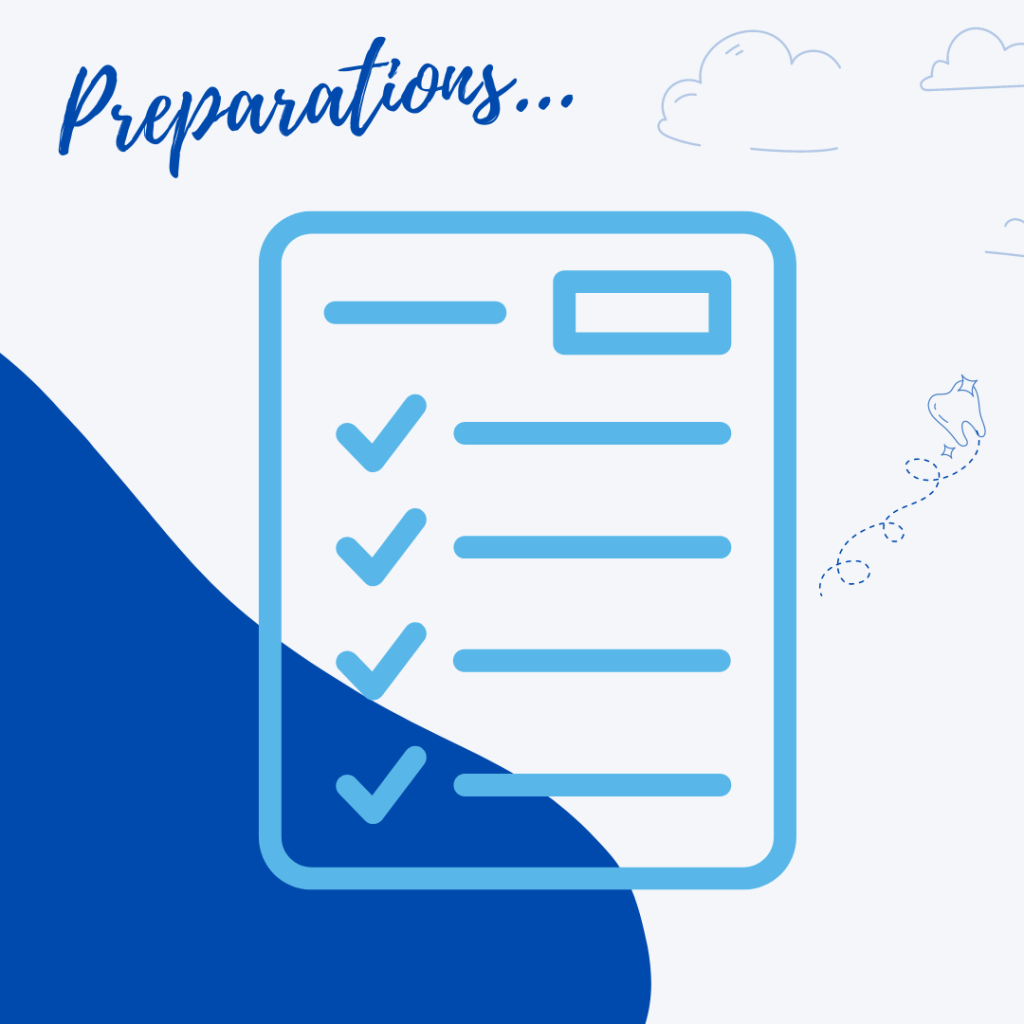
Exam Environment
Select a quiet room free from distractions and ensure that you are the only person present. Remember, you cannot refer to any external materials, including mobile phones, tablets, books, or notes during the exam.
Adherence to these rules is crucial, as any violation will render your exam result invalid.
Use a private computer and internet connection to ensure seamless access to the proctoring service. Public or organizational firewalls may restrict access, preventing you from participating in the exam.
Prohibited Items:
During the exam, the following items are strictly prohibited:
- Pen & paper
- Food
- Books
- Notes
- Mobile phones or tablets
- Calculators (as the platform already includes an integrated calculator)
Make sure to have your passport handy, as it will be required for identity verification.
Exam Proctoring (Your Online Invigilator):
Our trusted partner, ProctorU, specializes in remote exam invigilation and will be monitoring your exam session. The invigilator is available to assist with any technical issues and ensure the integrity of the examination process.
Throughout the exam, keep your computer’s camera and microphone active. These tools serve not only to monitor your activity but also to verify your identity and survey your exam surroundings.
IAPD Consensus Recommendation: Use of Antibiotic Therapy in Paediatric Dentistry. In tandem with global health initiatives promoting smart antibiotic use, our scientific document delves into Paediatric Dentistry’s crucial role.
Emphasising evidence-based practices, the recommendations advocate for a conservative approach, limiting antibiotics to cases of systemic infection, facial swelling, or specific prophylactic needs.
Champion smart antibiotic use, making informed decisions for the well-being of our young patients. Access the Full Document to stay aligned with global health goals.
This is a free resource developed by the IAPD Science Committee, available in English, French, Spanish and Italian!
Online Exam Proctoring: Your Dedicated Invigilator
Throughout the entirety of your examination an invigilator from ProctorU, a leading expert in remote exam invigilation, will be on hand to closely monitor your progress and provide support for any technical issues that may arise.
To ensure a smooth and reliable monitoring process, please keep your computer’s camera and microphone activated for the entire exam duration. These tools serve a dual purpose – not only do they monitor your activity, but they also play a crucial role in identity verification and assessing your exam surroundings.
This video will guide you through through the intricacies of the process, rules, and expectations associated with remote proctoring exam sessions, ensuring a confident and successful exam day.
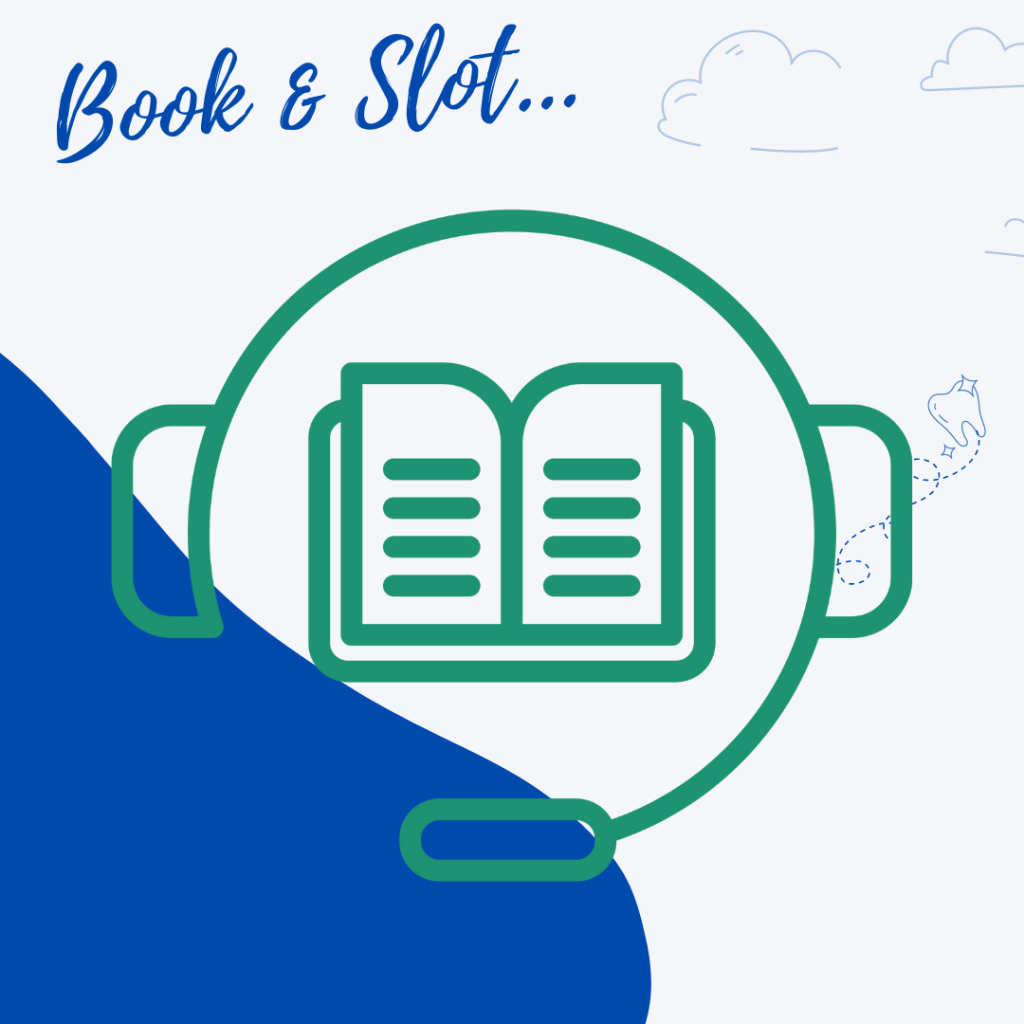
Pre-Exam Activities
Below you can access the procedure to follow for a successful online exam experience.
1. Book Your Exam Time Slot
Receive your ProctorU account link to book a convenient exam time slot with CYIM as your selected institution. Promptly secure your slot to guarantee your preferred time; failure to book means you can’t take the exam.
2. Test Your Equipment
- Connect to your ProctorU Account
- Click “Test your equipment” in the top right.
- Allow camera and microphone access.
- Await results.
- For issues, contact ProctorU help center for immediate support.
NOTE: If you need immediate assistance, you have to be logged into your ProctorU Account to use the Live Chat feature.
3. What to prepare / take note of for Exam Day
Arrive on time! You may log in at your pre-booked time; but note that late arrivals can’t be accommodated, similar to a physical exam.
Prepare for your exam by following these steps just before logging in:
- Have your passport ready in a well-lit, private room.
- Clear your workspace and remove all materials.
- Close third-party programs and unplug secondary monitors.
- Remove non-religious head coverings.
- Ensure you’ve downloaded the ProctorU Guardian browser.
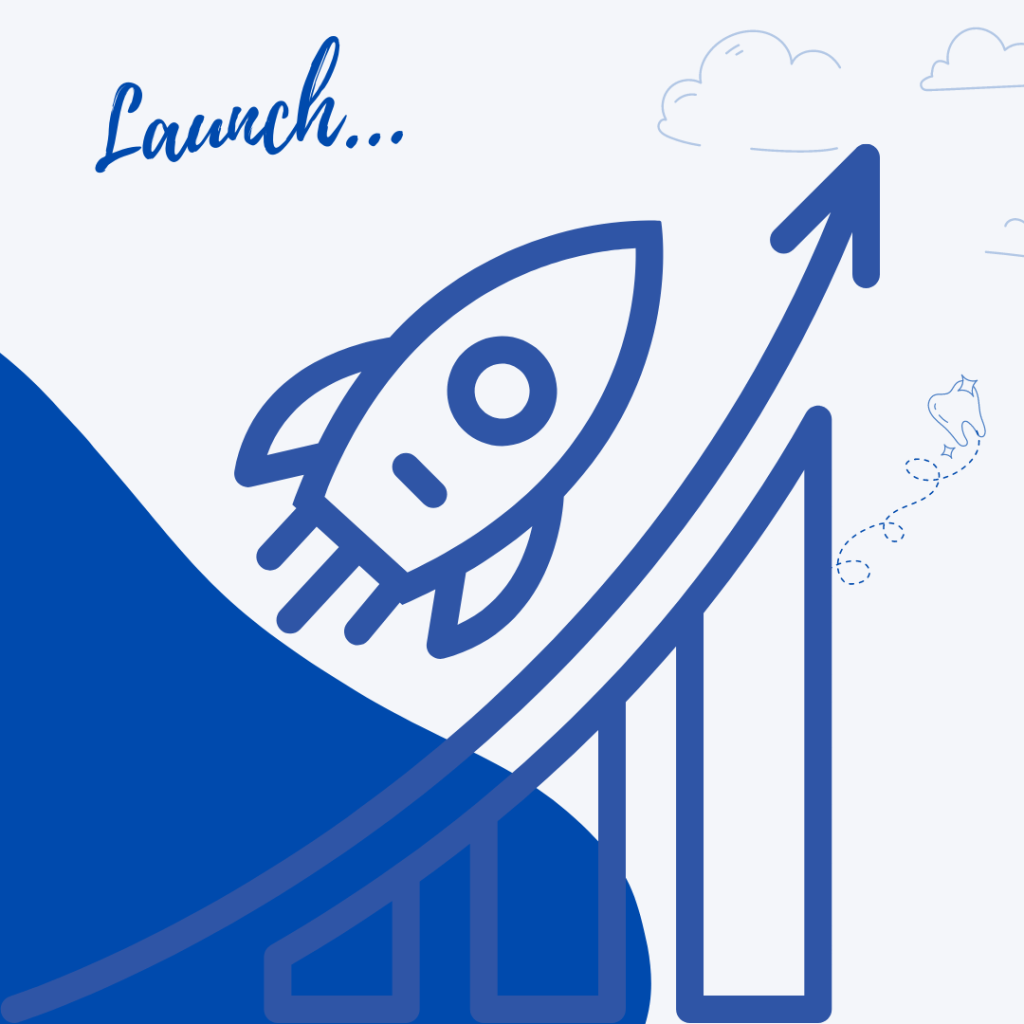
Launching the Exam
The launch process is anticipated to take approximately 15 minutes (pre-test equipment checks strongly recommended).
Technical glitches? Don’t worry; we’re here to assist, ensuring a hassle-free experience. This time is not deducted from your allocated exam duration.
Here are the instructions to launch:
Login to your ProctorU Account
Log in 2-3 minutes before your scheduled time. Initiate the session by clicking “Start Session” when the countdown timer hits 0:00:00.
Pre-Checks
If you don’t have the the ProctorU extension yet, follow the prompt to download it. Accept exam guidelines and terms of service. The browser will prompt you to share your screen (a necessary online proctoring step). Complete the guided equipment checks, ensuring your system meets requirements.
Photos & Authentication
You’ll take a photo of yourself as well as your Identity Document for verification purposes. Depending on the level of verification required by your institution, you may be asked to answer a series of randomly generated, public record challenge questions. You may also be required to type out a paragraph of text that will be checked against a pre-existing typing test that you would have been asked to complete prior to exam day. Both are optional measures selected by your instructor or institution.
Chatbox Download
Upon prompt, download the LogMeIn Rescue applet to initiate a chat box connection with your proctor. Following the download, click “open” or “allow” as prompted by the app. When the chat box displays “waiting,” it indicates that you are in the queue for your proctor.
TIP: If your status is “waiting,” avoid re-downloading the applet, as doing so will place you at the end of the queue.
Proctor Connection and Confirmations
Your proctor will greet you and confirm that you passed your identity verification steps. You’ll review the exam rules with your proctor, and they’ll ask to see any permitted resources that your instructor has allowed you to use during your exam.
Remote System Check
Your proctor will request permission to remotely control your mouse and keyboard using the LogMeIn Rescue applet to verify the absence of any unauthorized programs. You will have visual access to all actions taken by your proctor during this process, and it is assured that they cannot access any files without your explicit awareness.
Camera Pan
Your proctor will request that you display the four walls of your room and your desk space through your webcam. Additionally, you may be required to showcase your computer monitor. Your proctor will ensure that your cell phone is placed out of reach during the examination.
Navigating to the Exam & Password Entry
Your proctor will guide you to access your Learning Management System (LMS) or exam delivery system, where they will use the password provided by your instructor to unlock your exam.
Finally, take the Exam
Once all the necessary checks are complete, your proctor will release control of your computer, granting you the autonomy to start your exam at your convenience.
Important Note:
Throughout the entirety of your exam, please be aware that both your webcam view and your screen will be actively recorded. This ensures the integrity and security of the examination process.
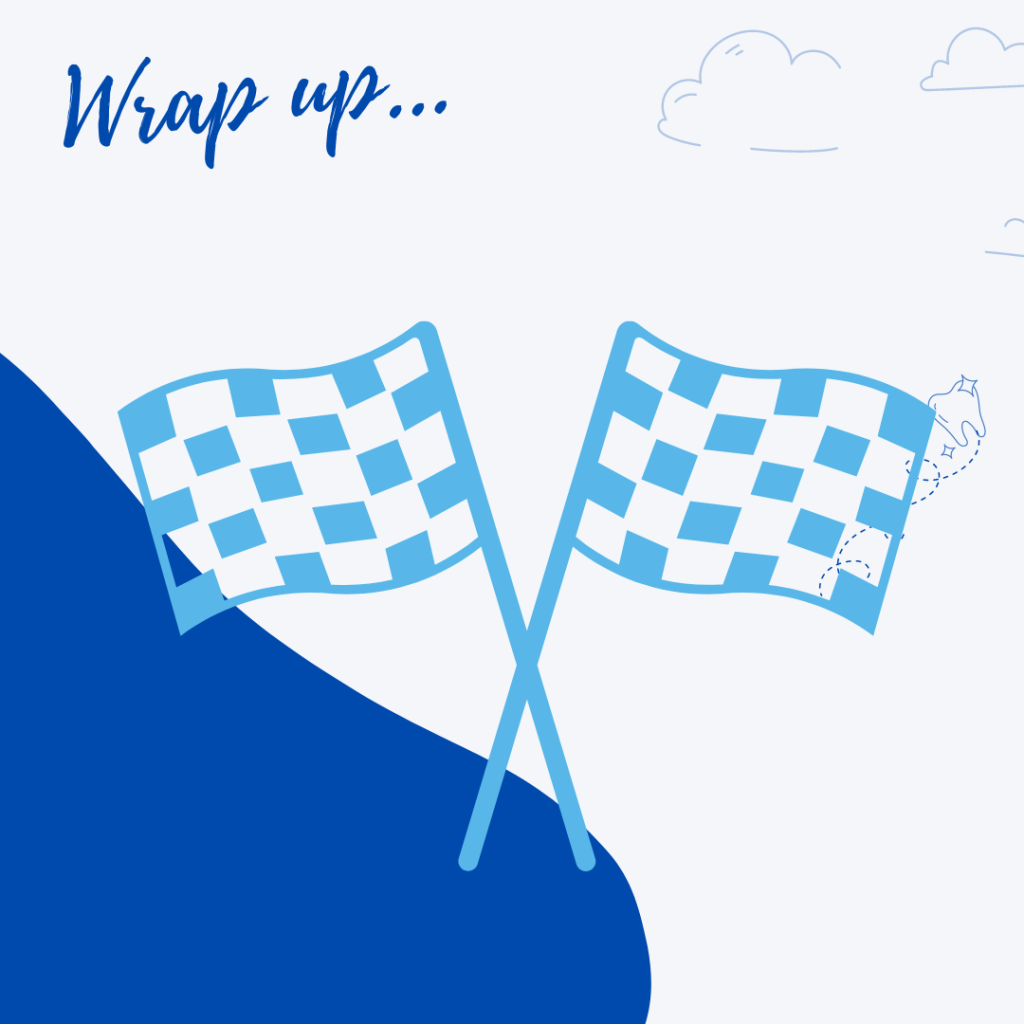
What to Do After Completion
1. Alert the proctor when finished BEFORE submitting
Prior to submitting your exam, let your proctor know through the chat box that you’re finished. They will oversee the submission process. You may also be required to clear a white board or tear up any scratch paper that was used during the exam.
2. Log out of your exam site and browser
After reviewing your results, your proctor must observe you log out of the exam website and close out of all browser tabs.

